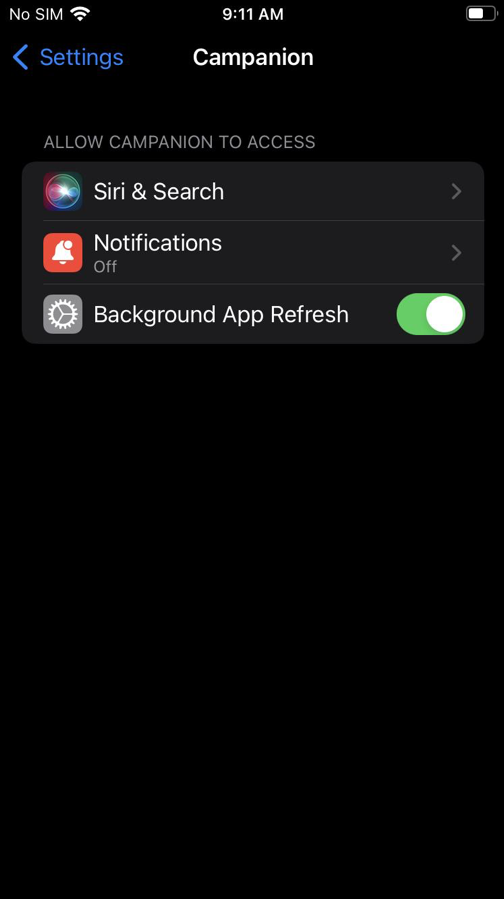For Android:
Once the user installs the app, Android users must navigate to their phone’s settings and app notifications to turn them on. Android users can disable notifications in the app’s settings.
For iOS:
The user will need to install the app, log in, and then access one of two features in the app to trigger the Push Notification prompts.
Option 1 – Face Finder:
When the user trains Face Finder successfully for a camper, the push notification flow will begin.
Option 2 – Viewing Tagged Photos Album:
When the user views the Tagged Photo Album, the push notification flow will begin.
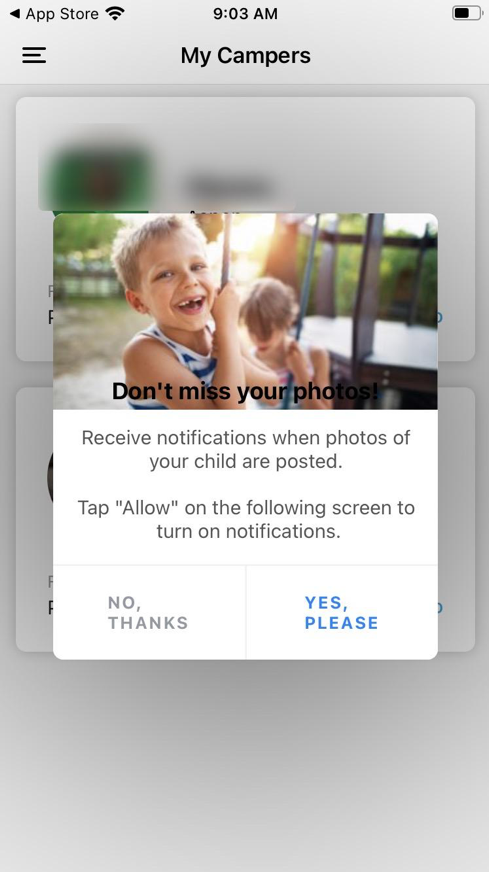
If the user chooses “No, thanks” they will have a second opportunity to enable notifications by using the other feature. Example, if they get the prompt first when training Face Finder but choose “No, thanks” they will need to access the Tagged Photo Album.
If the user chooses “No, thanks” on both features, then the user will need to uninstall the app and reinstall. This is not a common flow as many users want notifications of their camper’s photos.
If they choose “Yes, please” on either feature, a second prompt will appear.
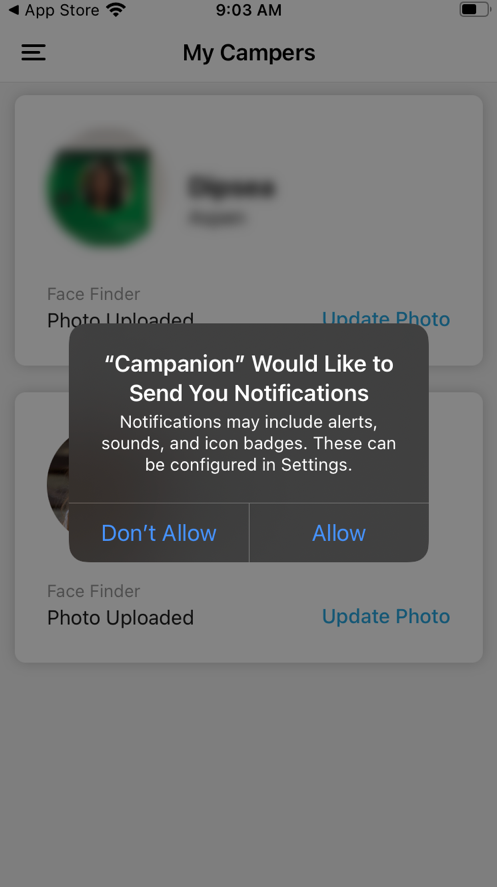
The second prompt is an iOS prompt. If they choose “Allow” it will enable push notifications to be sent.
If the user chooses “Don’t Allow” they will need to enable push notifications manually in the App Settings.