What is my Camp Account information?
Your login credentials are the same that were set up at the time of enrollment. If you have the same login email and password for multiple camps, the Campanion app will automatically add all associated camps.
Why can't I log in even though I am using the correct credentials?
Your camp may not be using the Campanion app. If you contact your camp they will let you know if they are part of the Campanion app experience.
How do I add a second organization my camper/s is/are attending?
When a parent is authenticated into multiple camps, they can add another camp using the “My Camps” button on the menu page. Click the three horizontal lines in the top left of your Campanion app to get to the Menu page. Once in the Menu Page click “My Camps” at the bottom, then click “Add a camp”.
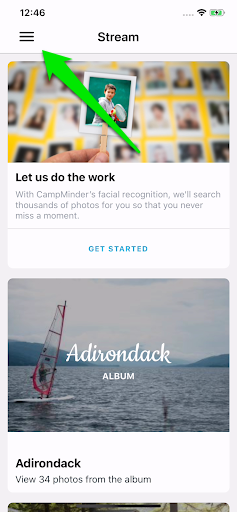
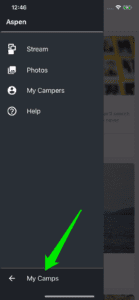
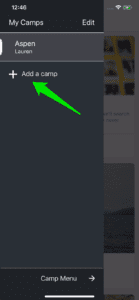
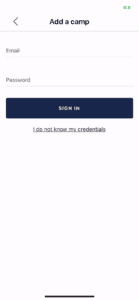
Does the Campanion app work with my phone?
-
- For the best experience running the Campanion app, we recommend that your device is running with the following operating systems:
- Android phone
- Android L and above
- Versions are alphabetical so A to K are not encouraged
- Android L and above
- Apple (iPhone)
- Apple – iOS 8 and above
- Versions are numerical, so 1-7 are not encouraged
- Apple – iOS 8 and above
- Android phone
- Use the following steps to check the operating system of your device:
- Android
- Open Device Settings > This usually looks like a gear icon:
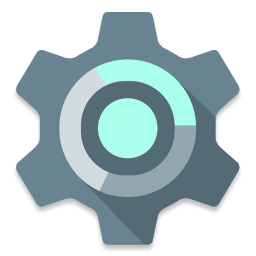
- Tap ‘About Phone’ or ‘About Device’
- Tap ‘Android Version’
- Open Device Settings > This usually looks like a gear icon:
- Apple
- Launch settings app:
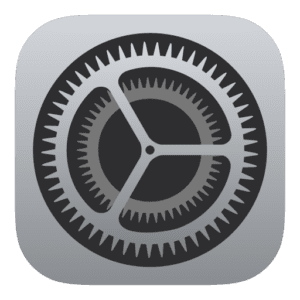
- Navigate to ‘General’
- Click ‘About’
- Look at ‘Software Version’
- Launch settings app:
- Android
- For the best experience running the Campanion app, we recommend that your device is running with the following operating systems:
Does the Campanion app work with tablets?
At this time the Campanion app is not fully optimized for tablet use. We recommend using a cell phone to view the Campanion app.
Can I save a photo from within the app to my phone directly?
To download a photo to your phone’s camera roll, open the photo and then click on the download button at the bottom of the page.

Can I send a photo from within the app itself?
To send a photo directly through Campanion, open the photo you would like to send and click the send button on the bottom of the photo. After that is complete, you can choose where you would like your photo sent.

How do I train (or re-train) Face Finder for my camper?
To train the Campanion app’s Face Finder feature click the three horizontal lines in the top left of your Campanion app to get to the Menu page, choose ‘My Campers’, then choose the camper you would like to train.
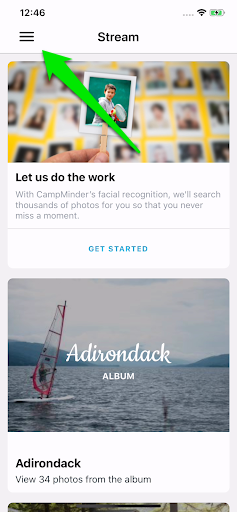
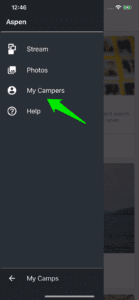
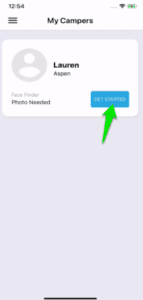
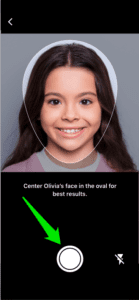
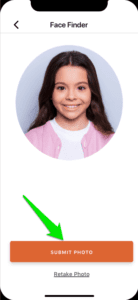
What if I would like to opt-out of the Facial Recognition technology?
If you decide to opt-out of Facial Recognition, you will still have full access to the app. The only thing you will be missing is that the Campanion app will not search for photos of your camper. If you already opted in and would like to remove your camper’s recognition, contact CampMinder Support at 303-444-2267 or submit a ticket below.
What if I would like to opt-out of the Push Notifications?
If you decide to opt-out of receiving Push Notifications, you will still have full access to the app. The only thing you will be missing is that the Campanion app will not let you know when a new photo of your camper has been tagged. You will still see tagged photos when you log into Campanion.
If you already opted in and would like to turn off Push Notifications, you can do so in your phone’s settings by selecting notifications and finding the Campanion app.
Need help or have support-related questions about the Campanion app? You’re in the right place! Call us directly at 303-444-2267 or fill out the form below and we’ll make sure you’re taken care of.